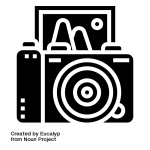 The Federal Agencies Digital Guidelines Initiative (FADGI) provides best-practice technical guidelines for digitizing cultural heritage materials – mainly still images. The FADGI guidelines go into depth and are very technical. This post will discuss the basics of working with digital images in an archival context.
The Federal Agencies Digital Guidelines Initiative (FADGI) provides best-practice technical guidelines for digitizing cultural heritage materials – mainly still images. The FADGI guidelines go into depth and are very technical. This post will discuss the basics of working with digital images in an archival context.
General Rules for Folder and File Naming
Folder and file names should:
- Be unique.
- Be human readable.
- Be consistent.
- Be persistent.
- Be short – no more than 20 characters.
- Avoid punctuation and special characters.
- Use underscores instead of spaces.
- Use lowercase characters.
Do you know the reasons for these rules? Ask me if not!
What Is a Digital Image?
A digital image is a computer file in any one of several image formats. (Image formats are discussed in more detail below.) For example, you can scan a photograph, postcard, map, print, or drawing to an image file in a TIFF (tagged image file format), PNG (portable network graphic) or JPG (joint photographic group) format. You can also scan text-based documents, such as a letter, diary, journal, or invoice, to image file formats. Sometimes you will scan text documents to a PDF file in addition to, or instead of, an image file format. A digital image doesn’t have to come from a scan — photos taken with a digital camera are also digital images!
A discussion of the difference between a digitized object and a born digital object
Resolution
Digital image resolution is measured in pixels. The number of pixels per inch determines the resolution – that is, the number of pixels stored. The more pixels, the higher the quality of the image. (You might see the older term “dpi” which stands for “dots per inch.” Dots = pixels.)
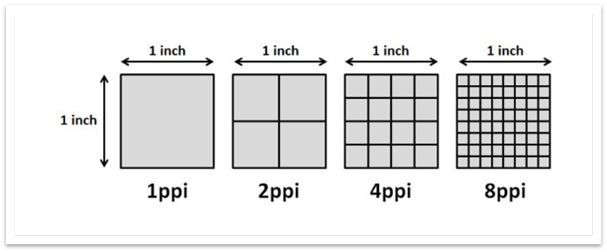
Images meant for display on the Web have a resolution of 72 pixels per inch. Images to be printed require at least 300 pixels per inch for a good result. Higher resolutions are recommended for archival preservation, and will allow you to print your scan or digital photo in various sizes.
The JPG format uses compression, which means it subtracts information from the scan or photo in order to reduce the file size. This is why it is not preferred for archival preservation, but is preferred for display on the web.
Color
Materials can be scanned in color, grayscale, or black and white. Storing color information creates a larger file. It is okay to scan non-archival materials in grayscale or black and white, if color is not used to convey information, for example, a newspaper clipping.
Image File Formats
Items can be scanned to a number of file formats. For archival preservation, TIFF is the preferred formation; it creates a larger file because it is preserving more information than other formats. However, TIFF files may not work with all online systems, so you may want to generate smaller resolution JPG files from your TIFF files for online use. Text documents can be converted from images to PDF files for general use, but it is good practice to scan to and save a TIFF file first.
Resolutions recommended by FADGI for archival preservation:
| Item Type | Recommended scan resolution |
|---|---|
| Text documents, maps, posters, newspapers | 300-400 ppi |
| Prints and photographs | 400-600 ppi |
| 35mm slides | 4000 ppi |
| 4 x 5 negatives | 2000 ppi |
Quality Checking Your Scans
Be sure that:
- Your image is in focus.
- There are no scanner artifacts – for example, lines from dust on the scanner glass.
- You crop your image to remove empty space around the edges, fingers, etc., but retain all of the item itself.
- Images are oriented correctly.
- All pages of a document are present and in the correct order.
IrfanView is a free image editor that can help you fix incorrect scans. It is simple to learn but fairly powerful.